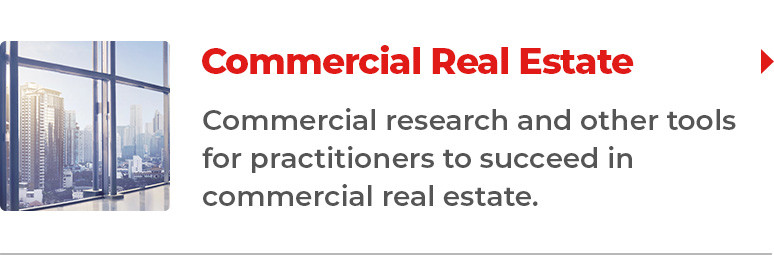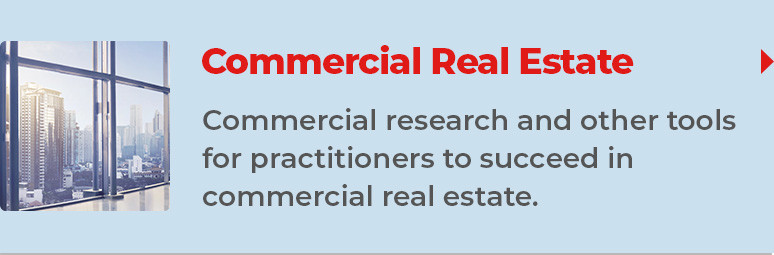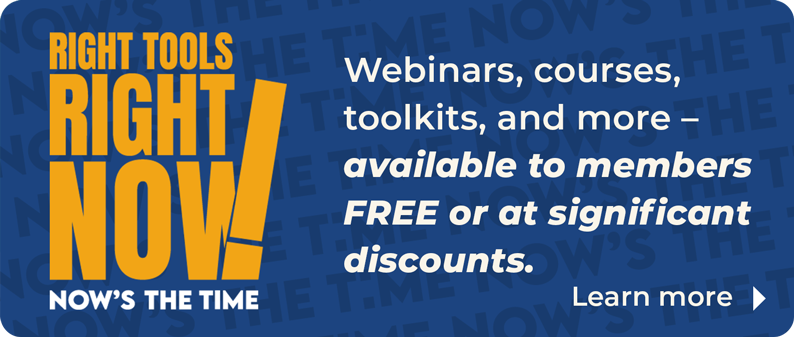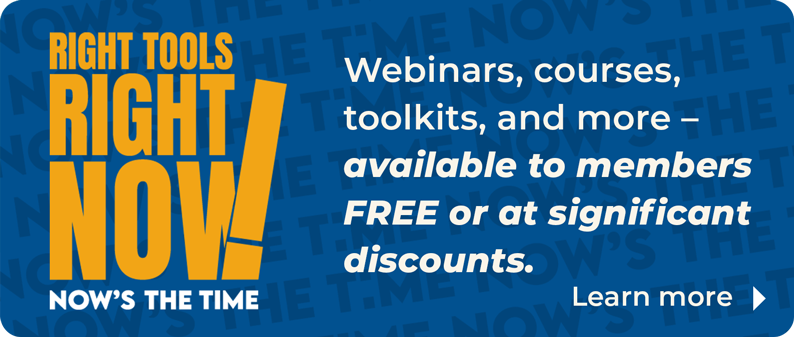NAR has integrated translation tools into nar.realtor.
If you are visiting other NAR sites, you can use your favorite web browser’s automatic translation options. Choose your preferred browser for tips on how to enable automatic translations:
Chrome
Chrome has Google Translation functionality built in.
When you load a web page that isn't in your preferred language, Chrome should prompt you, asking if you'd like to translate that page, or if you'd like to always translate pages in that page's language.
If you do not see that prompt, you may need to make some changes to your Chrome settings. To do so, open Chrome on your computer, and click on the menu icon in the top right corner (it looks like three short lines stacked on top of each other). Click "Settings" and then "Show advanced settings." Find the "Languages" section and select the languages for which you want Chrome to offer translations.
Firefox
You can enable translation tools in Firefox by enabling an add-on. One popular option is Google Translator for Firefox.
From the add-on page, click "Add to Firefox." Firefox will ask your permission to install the add-on. Click "Install." You will need to restart your browser to enable the add-on after installation.
Once you restart your browser, you'll see a red "T" in the upper right hand corner of your browser. Select the "T" whenever you want to translate either a full web page or selected text.
Safari
In Safari, you can add a translation browser button that will allow you to translate passages of text or full webpages with one click. First, make sure you are able to see your bookmarks by selecting "Bookmarks" and "Show Bookmarks."
Next, point your browser to Google Translation Browser Buttons. Find your preferred language, and then click-drag the language name to your bookmarks list.
When you are on a page you want to translate, click the language name in your bookmarks list.
IE
IE has Bing Bar Translator functionality built in.
When you load a web page that isn't in your preferred language, click on the Translate button on the Bing Bar — it looks like a letter and a character with arrows moving from one to the other. If you do not see the Translate button, you may need to add the Translate button to your Bing Bar.
Did we miss your preferred browser? Contact us and let us know what browser you'd like to see added to this list.