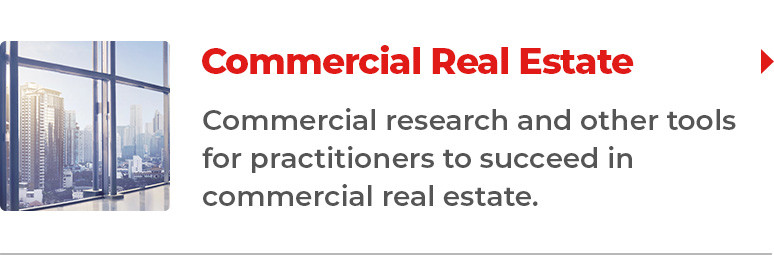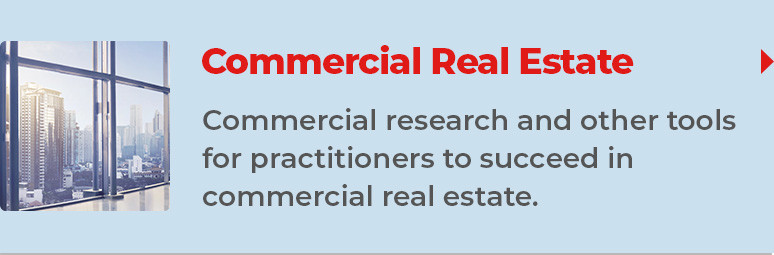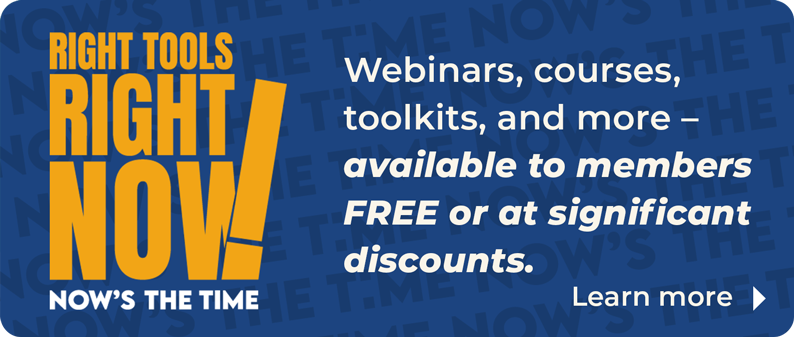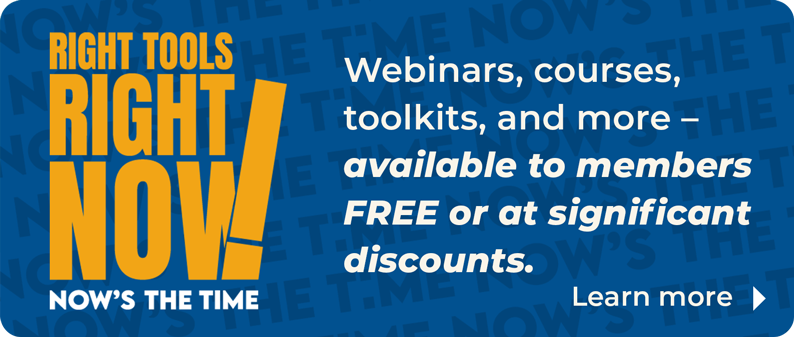Code of Ethics Training Toolkit for AEs: How to Add a Course into M1
To access the Education record in M1, start with Find a Member. Once you have pulled up the member record, click the Add Education Record button. Or, you can start with the Add an Education option on the main M1 menu, find the member, and display the Add Education screen.
Enter the following fields:
Group Code
Required. This is an alpha/numeric field for a length of 7 characters. If you are using this to record Code of Ethics Training, enter BPP (Board Policy & Procedures).
Course Code
Required. This is an alpha/numeric field for a length of 7 characters. If you are using this to record a Code of Ethics Training, enter COEN for COE training for a new member or COEC for COE training for an existing member.
Course Number
Required. This is an alpha/numeric field for a length of 15 characters. If you are using this to record a Code of Ethics Training, this field is used to uniquely identify the course. For the COEC course, the format should be the year the member took the course followed by the cycle. For example, for cycle 3 courses (2009-2012), the cycle would be C3. So, if a member took the course in 2009, the Course Number would be 2009C3. If a member took the course in 2011, the Course Number would be 2011C3, etc.
For the COEN course, it is the year the new member took the course.
Course Completion Date
To track the COE training, enter the date the member completed the COE course.
Sponsoring Entity
Enter the association ID of the association who conducted the training.
Once you have entered the information, click the Save link to add this education record. M1 will return a “Database Modification Succeeded” message.
NOTE: If a member takes the COE course online at nar.realtor, nar.realtor will automatically add the Education record for you and notify you the next day on the M1 Daily Notification report under the Education Adds section.